To get started, login to your BiblioDirect Seller Tools menu and click on the Inventory tab. Select Manage Routes from the dropdown and you'll see our page that details routing services and costs. Scroll down and click on the red button that says Get started w/ Pro Routing. On the next page click Add a route. Choose Amazon from the options under Site on the top left. You'll see this:
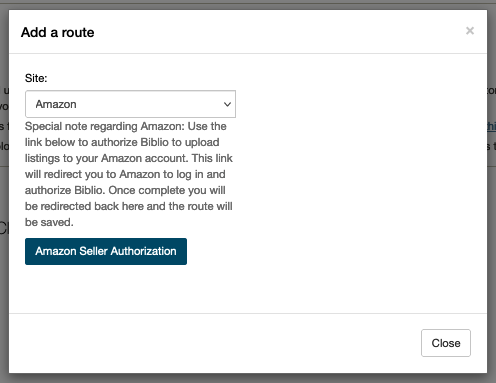
The next step is to authorize us for developer access to your Amazon account. Click the button that says Amazon Seller Authorization. You will be directed to login to your Amazon account if you are not logged in already. You'll see this:
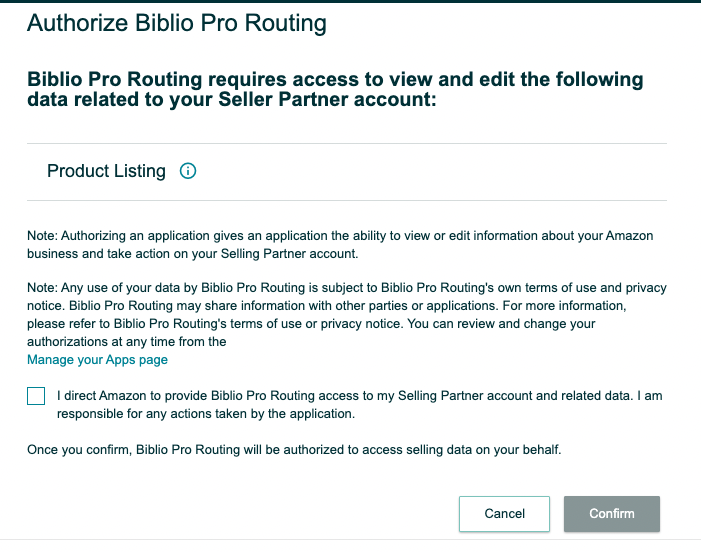 Check the box and confirm, and copy the seller ID. Once you have completed these steps, you should be redirected back to the Pro-Routing page. In the Username/ID field for your Amazon route, enter your Amazon Seller ID as provided you by Amazon. Activate the route to start sending your listings. Once the route is set up and activated you should see this:
Check the box and confirm, and copy the seller ID. Once you have completed these steps, you should be redirected back to the Pro-Routing page. In the Username/ID field for your Amazon route, enter your Amazon Seller ID as provided you by Amazon. Activate the route to start sending your listings. Once the route is set up and activated you should see this: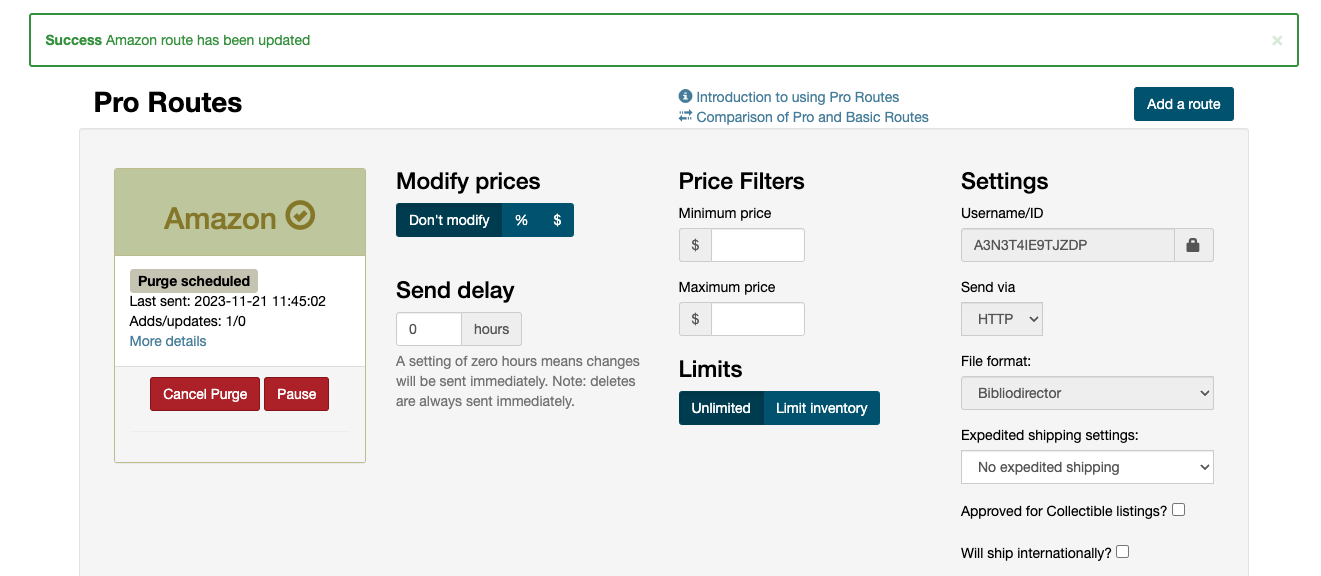
If you have questions, you can always email us at bookseller-support@biblio.com for help!
